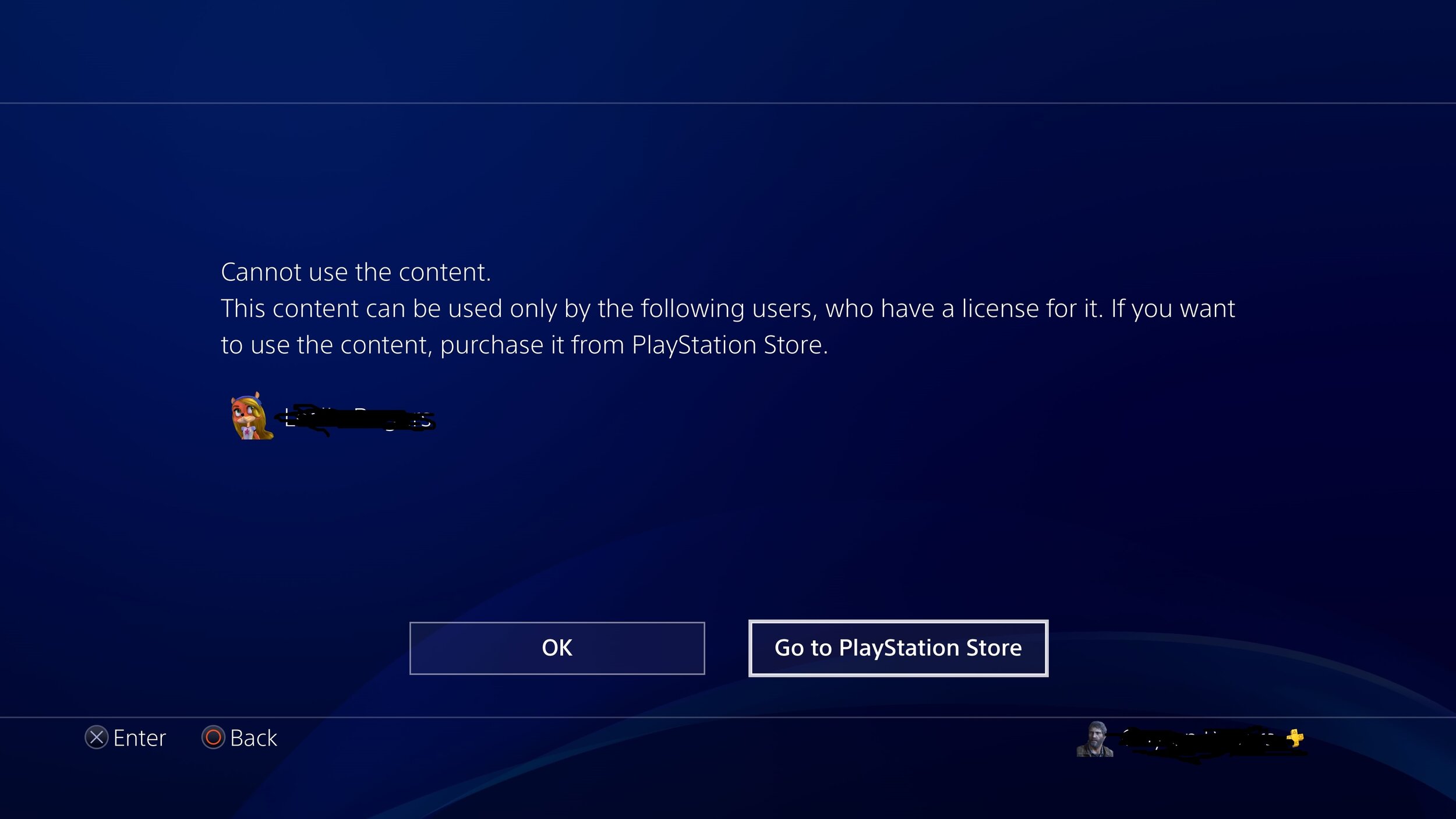Two PlayStations in the one house and one PSN Plus account
Sometimes you just have to bite the bullet and spend some money for some peace and sanity. In my case it involved buying another PlayStation for the home. Now you would think this would be straight forward but we soon discovered an issue presenting itself as the following message when one of my children tried to start a game:
Cannot use the content
This content can be used by the following users, who have a license for it. If you want to the use the content purchase it from PlayStation store
I started to see padlocks on some of the games, after doing some investigation we found the following key points explained in the sections below.
Note: even games that are free (such as Fortnite) purchased with the PSN Plus also resulted in a lock symbol
Padlock Shown on Title
The padlock on a title is due to one of the following reasons:
Wrong Account
Parental Controls
Wrong Account and Parental Controls
For streps on how to resolve the above, refer to PS4: Problems downloading or launching a game from PlayStation Store
Single PSN Plus and multiple consoles
The confusing bit came when we purchased another PlayStation in our house to minimise one of the many arguments my children have.
The aim was to be able to have any of my children play either of the PlayStations and any game. We found the issue to be caused by the PlayStation Plus subscription we had purchased for our eldest. So the situation we had was:
We have one PlayStation in the family room and one in a bedroom.
We have one PlayStation Plus Account (the same would apply or any purchased game via the PlayStation online store)
Activate as your primary PS4
Activating your system enables these features:
Anyone who uses your primary PS4 system can use applications you purchase from PlayStation Store.
Anyone who uses your primary PS4 system can enjoy the benefits of your PlayStation Plus subscription.
Your PS4 system can automatically download content you pre-ordered, or content you've purchased on (PlayStation App).
You can connect to your PS4 system via the Internet using Remote Play on another device.
Anyone who uses your primary PS4 system can use the themes that you purchase from PlayStation Store.
Steps
Allocate one of your children’s PSN and PlayStation Console as the “master”
The master PSN should be used to make all purchases
The master PSN is the one which has the additional PNS Plus (subscription based purchase which gives you online multiplayer, exclusive discounts on games from PlayStation Store, PS4 games to download and play each month)
In my case I assigned the family room the “master” console
Create PSN accounts for all of your children
There is a family sharing feature, but unfortunately I found this really restrictive and to be honest need to spend time investigating further
The restriction came about when the child try’s to play a game with a rating higher what is allowed (feel free to look into this further as you need to but this guide is based on a “regular” PSN account
Login and Activate the master
Login to with the master PSN to the master PlayStation Console
Activate the mast PSN on the master PlayStation by following “How to activate a PlayStation system”
Login to the second PlayStation with the master PSN account
If prompted to “Activate your PS4™ system as your primary system” select No
Login to all PlayStations with the other children’s PSN’s
Create separate logins and use the separate PSN’s for each of the children
Usage
With the above steps complete, your children can now play both PlayStations with minimal issues as:
The master console (family room) can be used by any child as it has the PSN Plus account and is activated as the primary
The other PlayStation (bedroom) can be used by any child as there is no PSN Plus account. (Note: the same issues mentioned in the above section also apply if an account has purchased a game regardless of whether you are using PSN Plus)
If any of your children want to play a game which has been purchased via PSN Plus (e.g. Fall Guys) then you need to ensure one of your children uses the account that has the PSN Plus account but which is NOT the master (activated) PlayStation console. The other child can use their own account on the master (activated) PlayStation.
One option you may have is to purchase an additional PSN Plus account. You would then simply Activate the other PSN Plus account on the alternative PlayStation and then you are set to go. This is a lot more costly as you will need to purchase duplicates of each of the games for each PlayStation.
Whether you decide to purchase a PSN Plus or not, it is a good idea to stick with one of your child’s PSN to purchase games to avoid confusion and give you more options later.