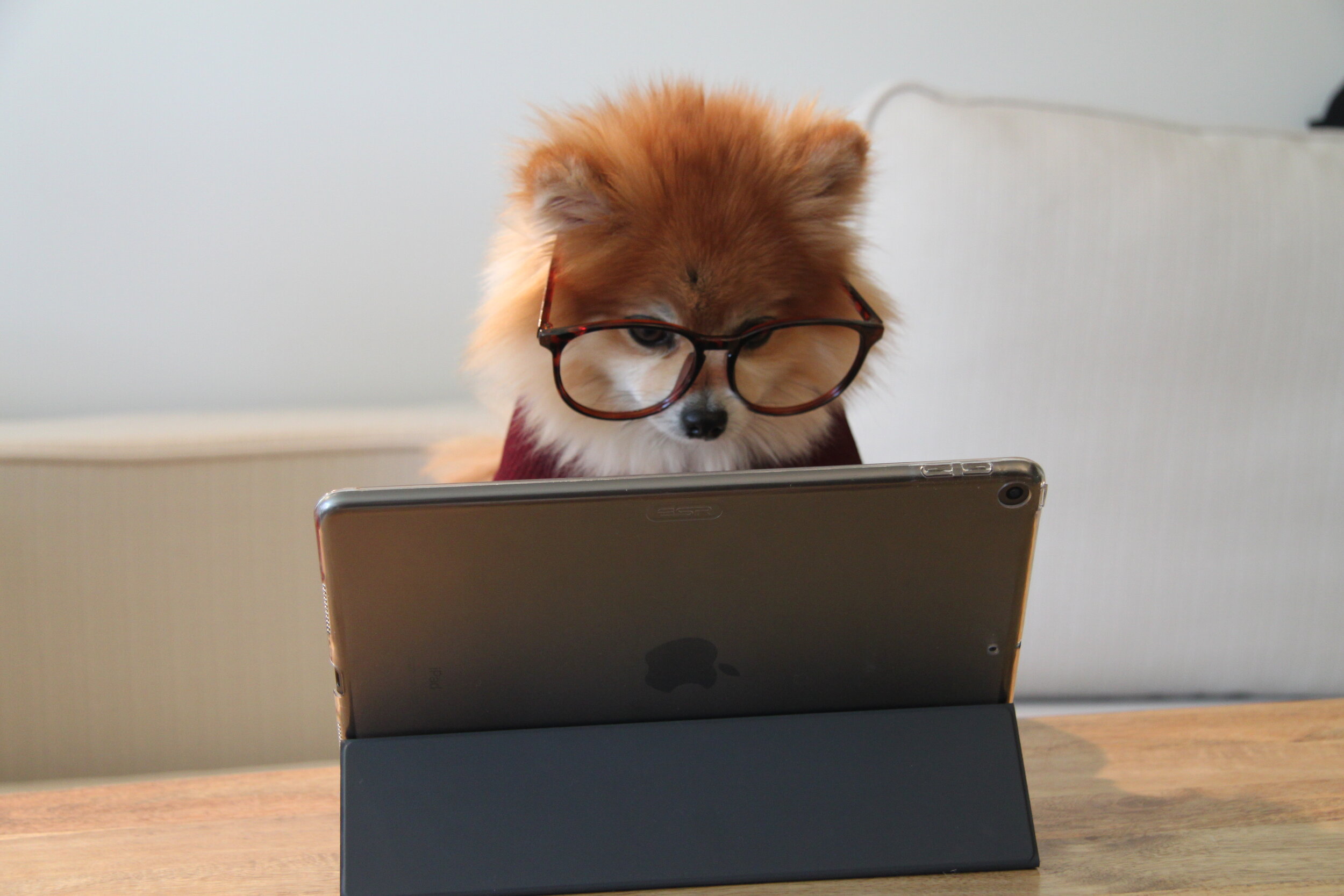How to set up a safe and secure home computer for all your family to use
Difficulty: Moderate
The work you put into setting up your home computer will pay off with less chance of having to deal with complications such as viruses, malware and usability issues in particular with your little ones. The approach detailed in this post come from similar practices used in the IT industry to secure and protect systems, there is no reason why we should not be able to apply this at home.
Performing the steps outlined below will provide:
Increased security: It makes it a lot easier to set more stringent settings for kids and monitor how they are using the computer. It also reduces the chances of installing malicious software preventing hackers from holding you computer to ransom. If you find yourself in this situation you might find this link helpful.
Separation: Allows you to keep your information private including emails and messages and avoid having to constantly login and logout of services such as messaging or web sites. Large companies such as Apple and Microsoft have services which they provide, mostly free of charge, when you create an Apple ID and a Microsoft account. It makes it a lot easier to use these services.
Personal experience: Provides a more personal experience as users are able to customise the computer such as background picture, or theme. Even when browsing the internet, you will be presented with ads that are more relevant to you most based on your previous browsing history.
Steps
One of the first things I recommend when setting up a new computer is to use a separate account for each person in the family. This means every person will have there own personal area (login) to the computer to work and play within. This also means you need to create a single user with privileged access to the entire computer.
Step 1: Setup a privileged user
Create a new separate user by following the section below “Creating Users” and ensure you follow the section for either MacOS or Windows depending on your computer
Create the user as type Administrator.
We recommend naming the user ‘Admin’ and keeping it separate from general use. This will allow you to still install programs and makes changes as required.
Step 2: Setup restrictive accounts
When the account is non-admin it prevents users from accidentally or intentionally changing potentially critical files and settings on the shared computer and impacting other people sharing the computer.
It’s highly recommended you choose the more restrictive account when setting up a user, this includes yourself! If you decide to give everyone in your family restricted access it is important to maintain one Administrative user or at least have the ability to login as an Administrator.
Create a new separate user by following the section below “Creating Users” and ensure you follow the section for either MacOS or Windows depending on your computer
Create the user as type Standard.
Repeat for every member of your family.
Creating Users
Setting up users on MacOS
The following links can be used to setup users on Mac (OS X).
Setting up users on Windows
The following links can be used to setup users on Windows.
Summary
As you can see it’s a simple task to create separate accounts for your family with benefits such as added security and ease of use when dealing with multiple users.